"Settings" tab page
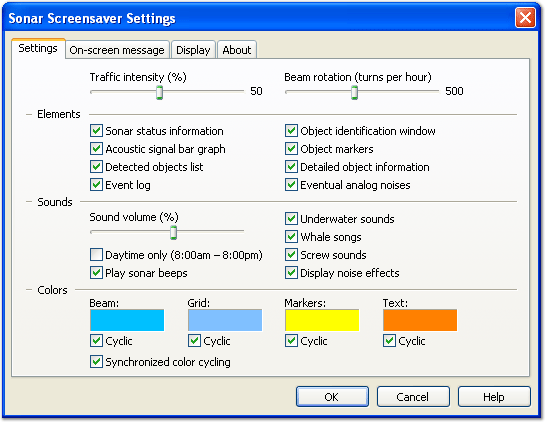
Traffic intensity
This parameter determines count of simultaneously simulated objects. Not all objects are visible on sonar display, some of them might be out of visibility range. The parameter value is percentage of maximum possible count.
Beam rotation
This slider allows to set how fast the sonar emitter and receiver will rotate around its axis. This will be reflected by speed of sonar beam rotation speed. The parameter value is count of turns the beam will make each hour.
Elements
There you can choose which of the elements should be displayed.
Sonar status information – rectangular window at top left corner, displaying current sonar detector state, position, status, etc. The most useful information are local date/time and FPS – screensaver performance, measured in animation frames painted each second.
Acoustic signal bar graph – rectangular bar graph at top right corner, displaying momentary signal levels in acoustic channel.
Detected objects list – this box displays a list of objects identifiers, currently visible at sonar display.
Event log – all sonar detector events, like new objects appearance and parameters detection are logged there.
Object identification window – this window displays process of different object parameters identification, like course, speed and water displacement.
Object markers – these are flashing rectangles, painted over detected objects splashes and used to help the sonar detector operator pay attention to detected objects.
Detailed object information – this is a block of text information appearing from time to time near one of objects.
Eventual analog noises use this option to add just more reality to the picture by emulating eventual noises in data transfer channel
Sounds
There you can choose sound volume (or disable it at all) and which of the sounds should be played.
Sound volume – most right position means sound volume allowed by system mixer, most left position of the slider disables sounds.
Daytime only – this option prevents sound playback at night.
Play sonar beeps – play sonar beep pulses and reflected echoes. Sonar detects the objects around it by emitting short sound pulse and analyzing the reflected echo.
Underwater sounds enabling these sounds will produce instant background underwater sounds.
Whale songs – if there are whales near sonar detector, you will hear how their talks, also known as 'whale songs'.
Screw sounds – listen sounds produced by nearly moving vessels;
Display noise effects – we know that displays does not produce any sounds, clicks and flicks during operation, but almost all computers in movies does this.
Colors
Choose four main colors for animation. Some of these colors or all might be made variable during operation and you can also instruct these variations to be synchronized with each other to avoid situations when different animation elements painted with same color or close ones.
|
